Picking
Picking refers to the process of figuring out which object a user clicked on or touched. There are tons of ways to implement picking each with their tradeoffs. Let's go over the 2 most common.
Probably the most common way of picking is by doing raycasting which means to cast a ray from the mouse through the frustum of the scene and computing which objects that ray intersects. Conceptually it's very simple.
First we'd take the position of the mouse. We'd convert that into world space by applying the camera's projection and orientation. We'd compute a ray from the near plane of the camera's frustum to the far plane. Then, for every triangle of every object in the scene we'd check if that ray intersects that triangle. If your scene has 1000 objects and each object has 1000 triangles then 1 million triangles will need to be checked.
A few optimizations would include first checking if the ray intersects with an object's bounding sphere or bounding box, the sphere or box that contains the entire object. If the ray doesn't intersect one of those then we don't have to check the triangles of that object.
THREE.js provides a RayCaster class that does exactly this.
Let's make a scene with a 100 objects and try picking them. We'll start with an example from the article on responsive pages
A few changes
We'll parent the camera to another object so we can spin that other object and the camera will move around the scene just like a selfie stick.
*const fov = 60;
const aspect = 2; // the canvas default
const near = 0.1;
*const far = 200;
const camera = new THREE.PerspectiveCamera(fov, aspect, near, far);
*camera.position.z = 30;
const scene = new THREE.Scene();
+scene.background = new THREE.Color('white');
+// put the camera on a pole (parent it to an object)
+// so we can spin the pole to move the camera around the scene
+const cameraPole = new THREE.Object3D();
+scene.add(cameraPole);
+cameraPole.add(camera);
and in the render function we'll spin the camera pole.
cameraPole.rotation.y = time * .1;
Also let's put the light on the camera so the light moves with it.
-scene.add(light); +camera.add(light);
Let's generate 100 cubes with random colors in random positions, orientations, and scales.
const boxWidth = 1;
const boxHeight = 1;
const boxDepth = 1;
const geometry = new THREE.BoxGeometry(boxWidth, boxHeight, boxDepth);
function rand(min, max) {
if (max === undefined) {
max = min;
min = 0;
}
return min + (max - min) * Math.random();
}
function randomColor() {
return `hsl(${rand(360) | 0}, ${rand(50, 100) | 0}%, 50%)`;
}
const numObjects = 100;
for (let i = 0; i < numObjects; ++i) {
const material = new THREE.MeshPhongMaterial({
color: randomColor(),
});
const cube = new THREE.Mesh(geometry, material);
scene.add(cube);
cube.position.set(rand(-20, 20), rand(-20, 20), rand(-20, 20));
cube.rotation.set(rand(Math.PI), rand(Math.PI), 0);
cube.scale.set(rand(3, 6), rand(3, 6), rand(3, 6));
}
And finally let's pick.
Let's make a simple class to manage the picking
class PickHelper {
constructor() {
this.raycaster = new THREE.Raycaster();
this.pickedObject = null;
this.pickedObjectSavedColor = 0;
}
pick(normalizedPosition, scene, camera, time) {
// restore the color if there is a picked object
if (this.pickedObject) {
this.pickedObject.material.emissive.setHex(this.pickedObjectSavedColor);
this.pickedObject = undefined;
}
// cast a ray through the frustum
this.raycaster.setFromCamera(normalizedPosition, camera);
// get the list of objects the ray intersected
const intersectedObjects = this.raycaster.intersectObjects(scene.children);
if (intersectedObjects.length) {
// pick the first object. It's the closest one
this.pickedObject = intersectedObjects[0].object;
// save its color
this.pickedObjectSavedColor = this.pickedObject.material.emissive.getHex();
// set its emissive color to flashing red/yellow
this.pickedObject.material.emissive.setHex((time * 8) % 2 > 1 ? 0xFFFF00 : 0xFF0000);
}
}
}
You can see we create a RayCaster and then we can call the pick function to cast a ray through the scene. If the ray hits something we change the color of the first thing it hits.
Of course we could call this function only when the user pressed the mouse down which is probably usually what you want but for this example we'll pick every frame whatever is under the mouse. To do this we first need to track where the mouse is
const pickPosition = {x: 0, y: 0};
clearPickPosition();
...
function getCanvasRelativePosition(event) {
const rect = canvas.getBoundingClientRect();
return {
x: (event.clientX - rect.left) * canvas.width / rect.width,
y: (event.clientY - rect.top ) * canvas.height / rect.height,
};
}
function setPickPosition(event) {
const pos = getCanvasRelativePosition(event);
pickPosition.x = (pos.x / canvas.width ) * 2 - 1;
pickPosition.y = (pos.y / canvas.height) * -2 + 1; // note we flip Y
}
function clearPickPosition() {
// unlike the mouse which always has a position
// if the user stops touching the screen we want
// to stop picking. For now we just pick a value
// unlikely to pick something
pickPosition.x = -100000;
pickPosition.y = -100000;
}
window.addEventListener('mousemove', setPickPosition);
window.addEventListener('mouseout', clearPickPosition);
window.addEventListener('mouseleave', clearPickPosition);
Notice we're recording a normalized mouse position. Regardless of the size of the canvas we need a value that goes from -1 on the left to +1 on the right. Similarly we need a value that goes from -1 on the bottom to +1 on the top.
While we're at it lets support mobile as well
window.addEventListener('touchstart', (event) => {
// prevent the window from scrolling
event.preventDefault();
setPickPosition(event.touches[0]);
}, {passive: false});
window.addEventListener('touchmove', (event) => {
setPickPosition(event.touches[0]);
});
window.addEventListener('touchend', clearPickPosition);
And finally in our render function we call the PickHelper's pick function.
+const pickHelper = new PickHelper();
function render(time) {
time *= 0.001; // convert to seconds;
...
+ pickHelper.pick(pickPosition, scene, camera, time);
renderer.render(scene, camera);
...
and here's the result
This appears to work great and it probably does for many use cases but there are several issues.
It's CPU based.
JavaScript is going through each object and checking if the ray intersects that object's bounding box or bounding sphere. If it does then JavaScript has to go through each and every triangle in that object and check if the ray intersects the triangle.
The good part of this is JavaScript can easily compute exactly where the ray intersected the triangle and provide us with that data. For example if you wanted to put a marker where the intersection happened.
The bad part is that's a lot of work for the CPU to do. If you have objects with lots of triangles it might be slow.
It doesn't handle any strange shaders or displacements.
If you have a shader that deforms or morphs the geometry JavaScript has no knowledge of that deformation and so will give the wrong answer. For example AFAIK you can't use this method with skinned objects.
It doesn't handle transparent holes.
As an example let's apply this texture to the cubes.
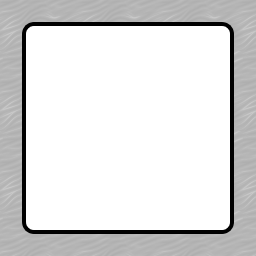
We'll just make these changes
+const loader = new THREE.TextureLoader();
+const texture = loader.load('resources/images/frame.png');
const numObjects = 100;
for (let i = 0; i < numObjects; ++i) {
const material = new THREE.MeshPhongMaterial({
color: randomColor(),
+map: texture,
+transparent: true,
+side: THREE.DoubleSide,
+alphaTest: 0.1,
});
const cube = new THREE.Mesh(geometry, material);
scene.add(cube);
...
And running that you should quickly see the issue
Try to pick something through a box and you can't
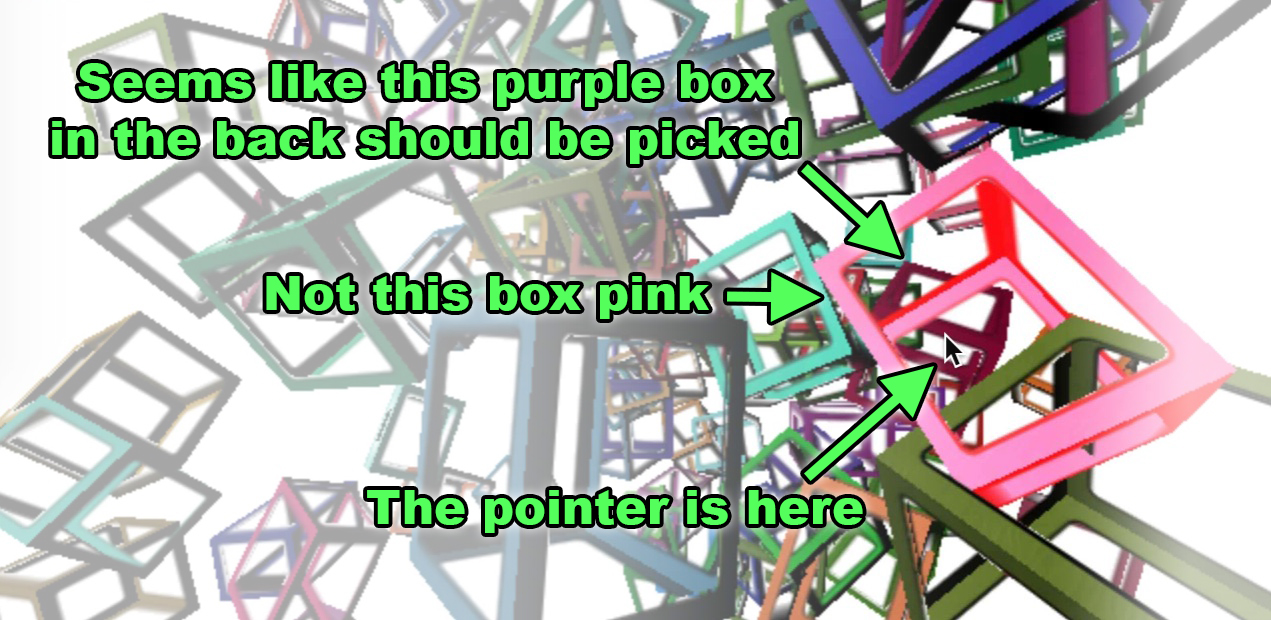
This is because JavaScript can't easily look into the textures and materials and figure out if part of your object is really transparent or not.
A solution all of these issues is to use GPU based picking. Unfortunately while it is conceptually simple it is more complicated to use than the ray casting method above.
To do GPU picking we render each object in a unique color offscreen. We then look up the color of the pixel corresponding to the mouse position. The color tells us which object was picked.
This can solve issue 2 and 3 above. As for issue 1, speed, it really depends. Every object has to be drawn twice. Once to draw it for viewing and again to draw it for picking. It's possible with fancier solutions maybe both of those could be done at the same time but we're not going to try that.
One thing we can do though is since we're only going to be reading one pixel we can just setup the camera so only that one pixel is drawn. We can do this using PerspectiveCamera.setViewOffset which lets us tell THREE.js to compute a camera that just renders a smaller part of a larger rectangle. This should save some time.
To do this type of picking in THREE.js at the moment requires we create 2 scenes. One we will fill with our normal meshes. The other we'll fill with meshes that use our picking material.
So, first create a second scene and make sure it clears to black.
const scene = new THREE.Scene();
scene.background = new THREE.Color('white');
const pickingScene = new THREE.Scene();
pickingScene.background = new THREE.Color(0);
Then, for each cube we place in the main scene we make a corresponding "picking cube" at the same position as the original cube, put it in the pickingScene, and set its material to something that will draw the object's id as its color. Also we keep a map of ids to objects so when we look up an id later we can map it back to its corresponding object.
const idToObject = {};
+const numObjects = 100;
for (let i = 0; i < numObjects; ++i) {
+ const id = i + 1;
const material = new THREE.MeshPhongMaterial({
color: randomColor(),
map: texture,
transparent: true,
side: THREE.DoubleSide,
alphaTest: 0.1,
});
const cube = new THREE.Mesh(geometry, material);
scene.add(cube);
+ idToObject[id] = cube;
cube.position.set(rand(-20, 20), rand(-20, 20), rand(-20, 20));
cube.rotation.set(rand(Math.PI), rand(Math.PI), 0);
cube.scale.set(rand(3, 6), rand(3, 6), rand(3, 6));
+ const pickingMaterial = new THREE.MeshPhongMaterial({
+ emissive: new THREE.Color().setHex(id, THREE.NoColorSpace),
+ color: new THREE.Color(0, 0, 0),
+ specular: new THREE.Color(0, 0, 0),
+ map: texture,
+ transparent: true,
+ side: THREE.DoubleSide,
+ alphaTest: 0.5,
+ blending: THREE.NoBlending,
+ });
+ const pickingCube = new THREE.Mesh(geometry, pickingMaterial);
+ pickingScene.add(pickingCube);
+ pickingCube.position.copy(cube.position);
+ pickingCube.rotation.copy(cube.rotation);
+ pickingCube.scale.copy(cube.scale);
}
Note that we are abusing the MeshPhongMaterial here. By setting its emissive to our id and the color and specular to 0 that will end up rendering the id only where the texture's alpha is greater than alphaTest. We also need to set blending to NoBlending so that the id is not multiplied by alpha.
Note that abusing the MeshPhongMaterial might not be the best solution as it will still calculate all our lights when drawing the picking scene even though we don't need those calculations. A more optimized solution would make a custom shader that just writes the id where the texture's alpha is greater than alphaTest.
Because we're picking from pixels instead of ray casting we can change the code that sets the pick position to just use pixels.
function setPickPosition(event) {
const pos = getCanvasRelativePosition(event);
- pickPosition.x = (pos.x / canvas.clientWidth ) * 2 - 1;
- pickPosition.y = (pos.y / canvas.clientHeight) * -2 + 1; // note we flip Y
+ pickPosition.x = pos.x;
+ pickPosition.y = pos.y;
}
Then let's change the PickHelper into a GPUPickHelper. It will use a WebGLRenderTarget like we covered the article on render targets. Our render target here is only a single pixel in size, 1x1.
-class PickHelper {
+class GPUPickHelper {
constructor() {
- this.raycaster = new THREE.Raycaster();
+ // create a 1x1 pixel render target
+ this.pickingTexture = new THREE.WebGLRenderTarget(1, 1);
+ this.pixelBuffer = new Uint8Array(4);
this.pickedObject = null;
this.pickedObjectSavedColor = 0;
}
pick(cssPosition, scene, camera, time) {
+ const {pickingTexture, pixelBuffer} = this;
// restore the color if there is a picked object
if (this.pickedObject) {
this.pickedObject.material.emissive.setHex(this.pickedObjectSavedColor);
this.pickedObject = undefined;
}
+ // set the view offset to represent just a single pixel under the mouse
+ const pixelRatio = renderer.getPixelRatio();
+ camera.setViewOffset(
+ renderer.getContext().drawingBufferWidth, // full width
+ renderer.getContext().drawingBufferHeight, // full top
+ cssPosition.x * pixelRatio | 0, // rect x
+ cssPosition.y * pixelRatio | 0, // rect y
+ 1, // rect width
+ 1, // rect height
+ );
+ // render the scene
+ renderer.setRenderTarget(pickingTexture)
+ renderer.render(scene, camera);
+ renderer.setRenderTarget(null);
+
+ // clear the view offset so rendering returns to normal
+ camera.clearViewOffset();
+ //read the pixel
+ renderer.readRenderTargetPixels(
+ pickingTexture,
+ 0, // x
+ 0, // y
+ 1, // width
+ 1, // height
+ pixelBuffer);
+
+ const id =
+ (pixelBuffer[0] << 16) |
+ (pixelBuffer[1] << 8) |
+ (pixelBuffer[2] );
- // cast a ray through the frustum
- this.raycaster.setFromCamera(normalizedPosition, camera);
- // get the list of objects the ray intersected
- const intersectedObjects = this.raycaster.intersectObjects(scene.children);
- if (intersectedObjects.length) {
- // pick the first object. It's the closest one
- this.pickedObject = intersectedObjects[0].object;
+ const intersectedObject = idToObject[id];
+ if (intersectedObject) {
+ // pick the first object. It's the closest one
+ this.pickedObject = intersectedObject;
// save its color
this.pickedObjectSavedColor = this.pickedObject.material.emissive.getHex();
// set its emissive color to flashing red/yellow
this.pickedObject.material.emissive.setHex((time * 8) % 2 > 1 ? 0xFFFF00 : 0xFF0000);
}
}
}
Then we just need to use it
-const pickHelper = new PickHelper(); +const pickHelper = new GPUPickHelper();
and pass it the pickScene instead of the scene.
- pickHelper.pick(pickPosition, scene, camera, time); + pickHelper.pick(pickPosition, pickScene, camera, time);
And now it should let you pick through the transparent parts
I hope that gives some idea of how to implement picking. In a future article maybe we can cover how to manipulate objects with the mouse.