Loading a .OBJ File
One of the most common things people want to do with three.js is to load and display 3D models. A common format is the .OBJ 3D format so let's try loading one.
Searching the net I found this CC-BY-NC 3.0 windmill 3D model by ahedov.

I downloaded the .blend file from that site, loaded it into Blender and exported it as an .OBJ file.
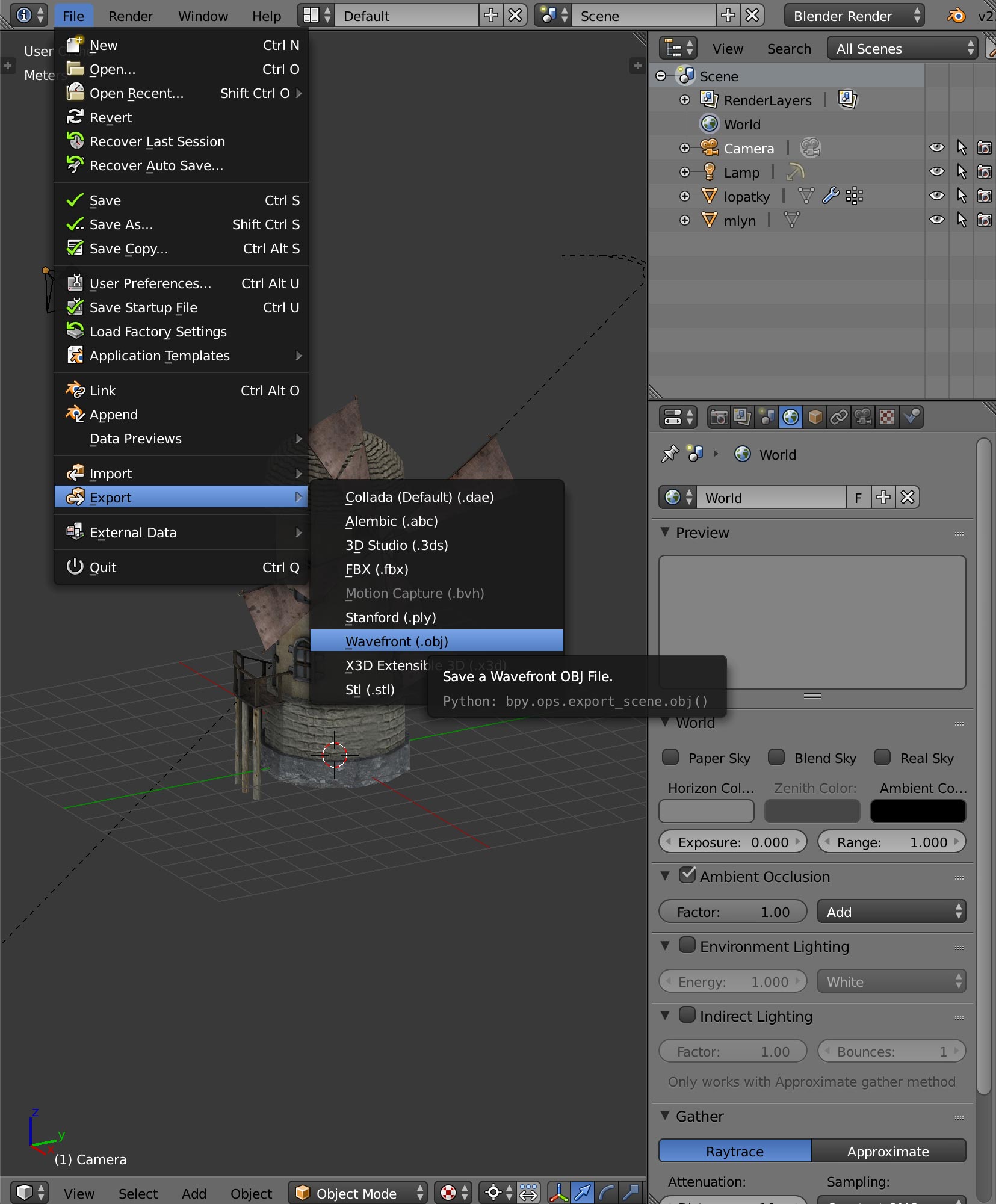
Note: If you've never used Blender you might be in for a surprise in that Blender does things differently than just about every other program you've ever used. Just be aware you might need to set aside some time to read some basic UI navigation for Blender.
Let me also add that 3D programs in general are giant beasts with 1000s of features. They are some of the most complicated software there is. When I first learned 3D Studio Max in 1996 I read through 70% of the 600 page manual spending a few hours a day for around 3 weeks. That paid off in that when I learned Maya a few years later some of the lessons learned before were applicable to Maya. So, just be aware that if you really want to be able to use 3D software to either build 3D assets or to modify existing ones put it on your schedule and clear sometime to really go through some lessons.
In any case I used these export options
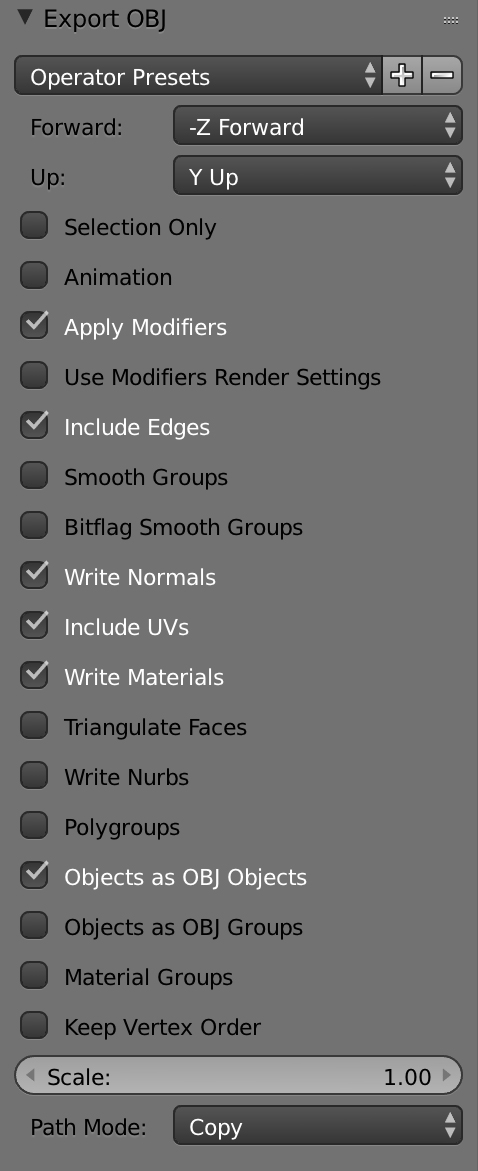
Let's try to display it!
I started with the directional lighting example from
the lights article and I combined it with
the hemispherical lighting example so I ended up with one
HemisphereLight and one DirectionalLight. I also removed all the GUI stuff
related to adjusting the lights. I also removed the cube and sphere
that were being added to the scene.
From that the first thing we need to do is include the OBJLoader loader in our script.
import {OBJLoader} from 'three/addons/loaders/OBJLoader.js';
Then to load the .OBJ file we create an instance of OBJLoader,
pass it the URL of our .OBJ file, and pass in a callback that adds
the loaded model to our scene.
{
const objLoader = new OBJLoader();
objLoader.load('resources/models/windmill/windmill.obj', (root) => {
scene.add(root);
});
}
If we run that what happens?
Well it's close but we're getting errors about materials since we haven't given the scene any materials and .OBJ files don't have material parameters.
The .OBJ loader can be passed an object of name / material pairs. When it loads the .OBJ file, any material name it finds it will look for the corresponding material in the map of materials set on the loader. If it finds a material that matches by name it will use that material. If not it will use the loader's default material.
Sometimes .OBJ files come with a .MTL file that defines materials. In our case the exporter also created a .MTL file. .MTL format is plain ASCII so it's easy to look at. Looking at it here
# Blender MTL File: 'windmill_001.blend' # Material Count: 2 newmtl Material Ns 0.000000 Ka 1.000000 1.000000 1.000000 Kd 0.800000 0.800000 0.800000 Ks 0.000000 0.000000 0.000000 Ke 0.000000 0.000000 0.000000 Ni 1.000000 d 1.000000 illum 1 map_Kd windmill_001_lopatky_COL.jpg map_Bump windmill_001_lopatky_NOR.jpg newmtl windmill Ns 0.000000 Ka 1.000000 1.000000 1.000000 Kd 0.800000 0.800000 0.800000 Ks 0.000000 0.000000 0.000000 Ke 0.000000 0.000000 0.000000 Ni 1.000000 d 1.000000 illum 1 map_Kd windmill_001_base_COL.jpg map_Bump windmill_001_base_NOR.jpg map_Ns windmill_001_base_SPEC.jpg
We can see there are 2 materials referencing 5 jpg textures but where are the texture files?
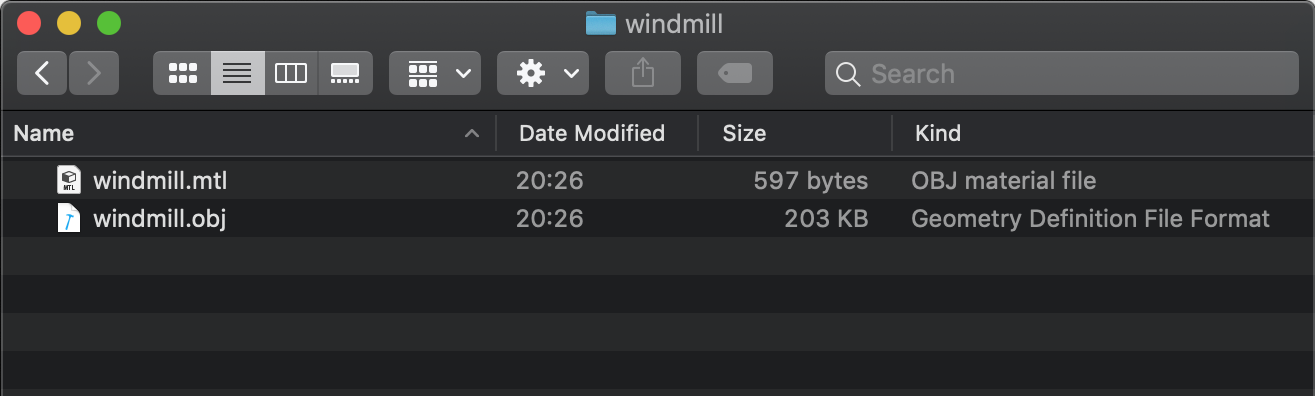
All we got was an .OBJ file and an .MTL file.
At least for this model it turns out the textures are embedded in the .blend file we downloaded. We can ask blender to export those files to by picking File->External Data->Unpack All Into Files
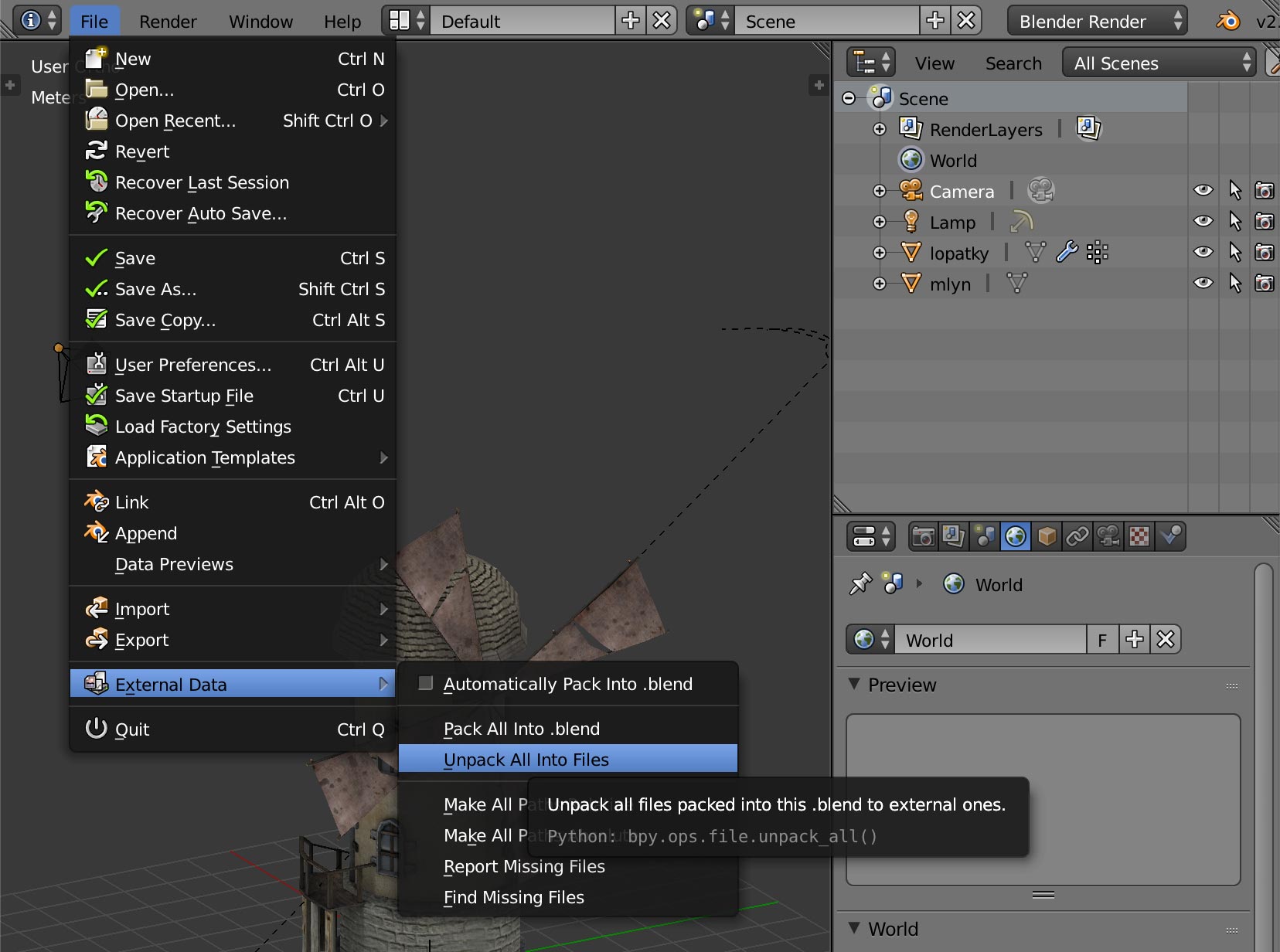
and then choosing Write Files to Current Directory
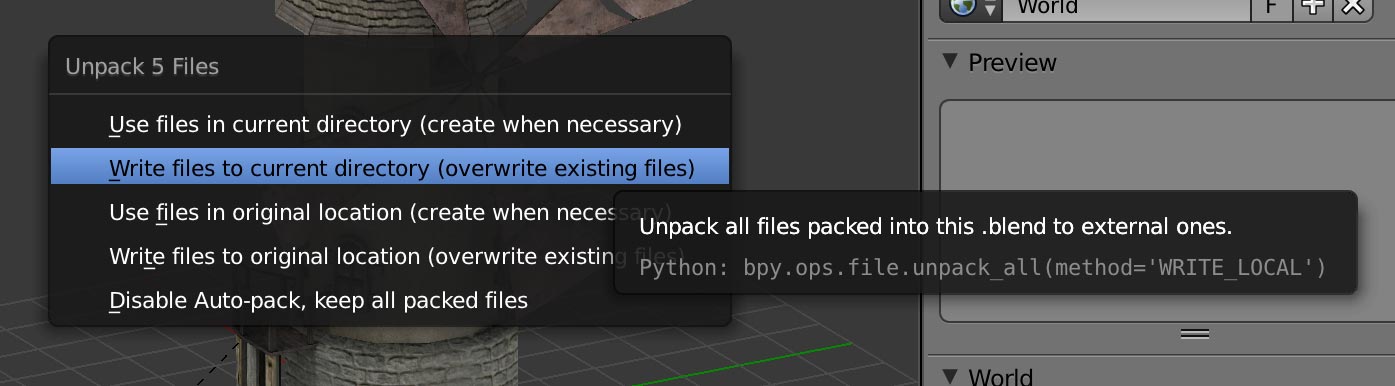
This ends up writing the files in the same folder as the .blend file in a sub folder called textures.
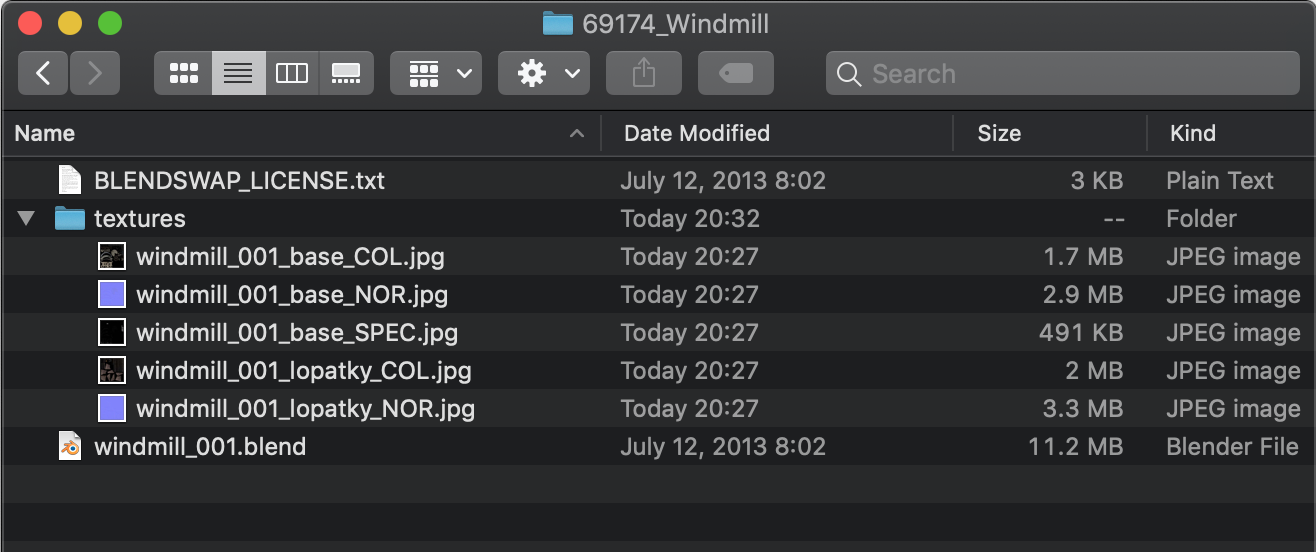
I copied those textures into the same folder I exported the .OBJ file to.
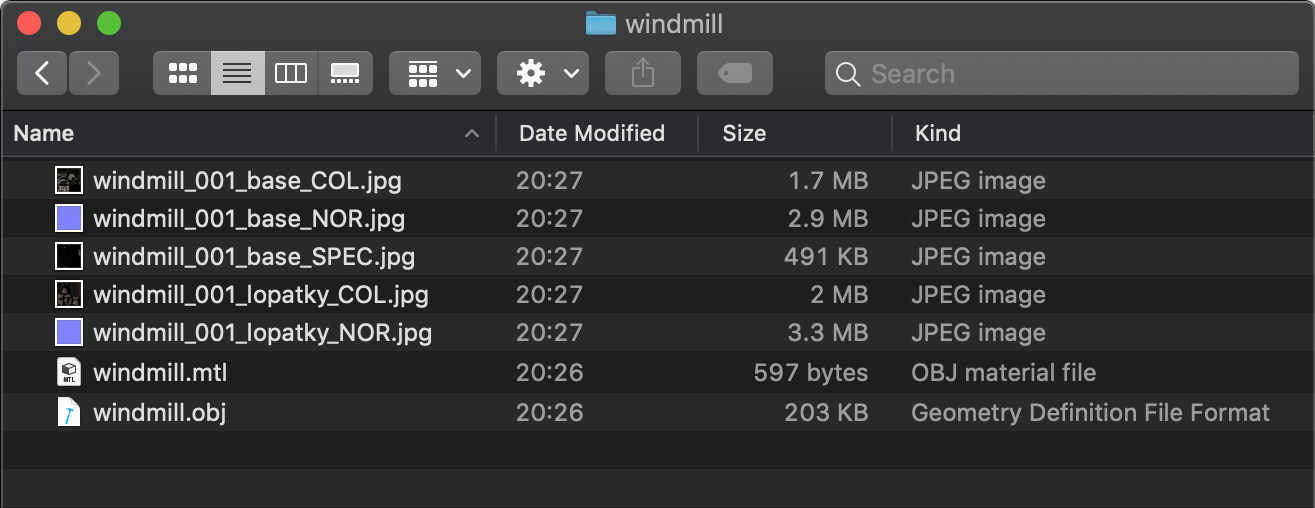
Now that we have the textures available we can load the .MTL file.
First we need to include the MTLLoader;
import * as THREE from 'three';
import {OrbitControls} from 'three/addons/controls/OrbitControls.js';
import {OBJLoader} from 'three/addons/loaders/OBJLoader.js';
+import {MTLLoader} from 'three/addons/loaders/MTLLoader.js';
Then we first load the .MTL file. When it's finished loading we add
the just loaded materials on to the OBJLoader itself via the setMaterials
and then load the .OBJ file.
{
+ const mtlLoader = new MTLLoader();
+ mtlLoader.load('resources/models/windmill/windmill.mtl', (mtl) => {
+ mtl.preload();
+ objLoader.setMaterials(mtl);
objLoader.load('resources/models/windmill/windmill.obj', (root) => {
scene.add(root);
});
+ });
}
And if we try that...
Note that if we spin the model around you'll see the windmill cloth disappears

We need the material on the blades to be double sided, something we went over in the article on materials. There is no easy way to fix this in the .MTL file. Off the top of my head I can think of 3 ways to fix this.
Loop over all the materials after loading them and set them all to double sided.
const mtlLoader = new MTLLoader(); mtlLoader.load('resources/models/windmill/windmill.mtl', (mtl) => { mtl.preload(); for (const material of Object.values(mtl.materials)) { material.side = THREE.DoubleSide; } ...This solution works but ideally we only want materials that need to be double sided to be double sided because drawing double sided is slower than single sided.
Manually set a specific material
Looking in the .MTL file there are 2 materials. One called
"windmill"and the other called"Material". Through trial and error I figured out the blades use the material called"Material"so we could set that one specificallyconst mtlLoader = new MTLLoader(); mtlLoader.load('resources/models/windmill/windmill.mtl', (mtl) => { mtl.preload(); mtl.materials.Material.side = THREE.DoubleSide; ...Realizing that the .MTL file is limited we could just not use it and instead create materials ourselves.
In this case we'd need to look up the
Meshobject after loading the obj file.objLoader.load('resources/models/windmill/windmill.obj', (root) => { const materials = { Material: new THREE.MeshPhongMaterial({...}), windmill: new THREE.MeshPhongMaterial({...}), }; root.traverse(node => { const material = materials[node.material?.name]; if (material) { node.material = material; } }) scene.add(root); });
Which one you pick is up to you. 1 is easiest. 3 is most flexible. 2 somewhere in between. For now I'll pick 2.
And with that change you should still see the cloth on the blades when looking from behind but there's one more issue. If we zoom in close we see things are turning blocky.
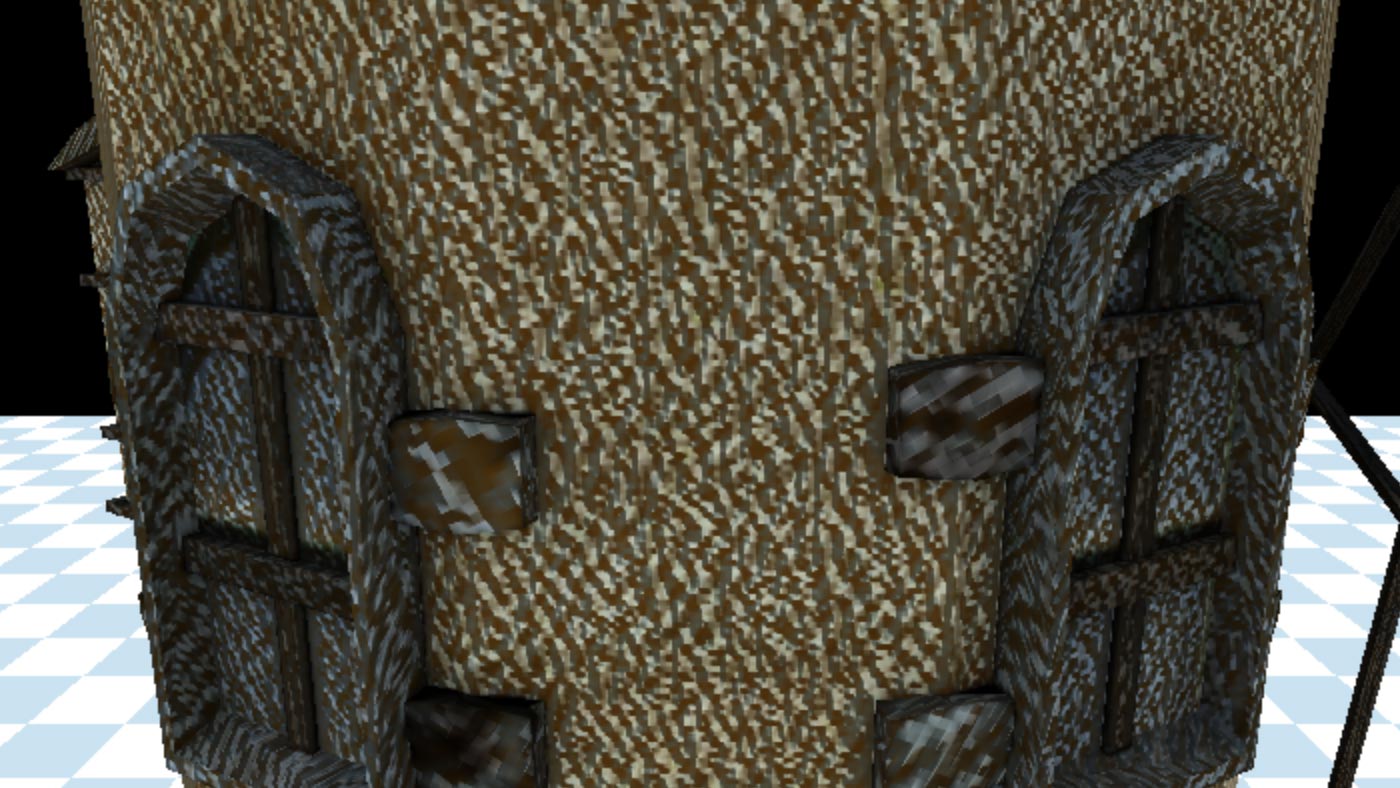
What's going on?
Looking at the textures there are 2 textures labelled NOR for NORmal map. And looking at them they look like normal maps. Normal maps are generally purple where as bump maps are black and white. Normal maps represent the direction of the surface where as bump maps represent the height of the surface.
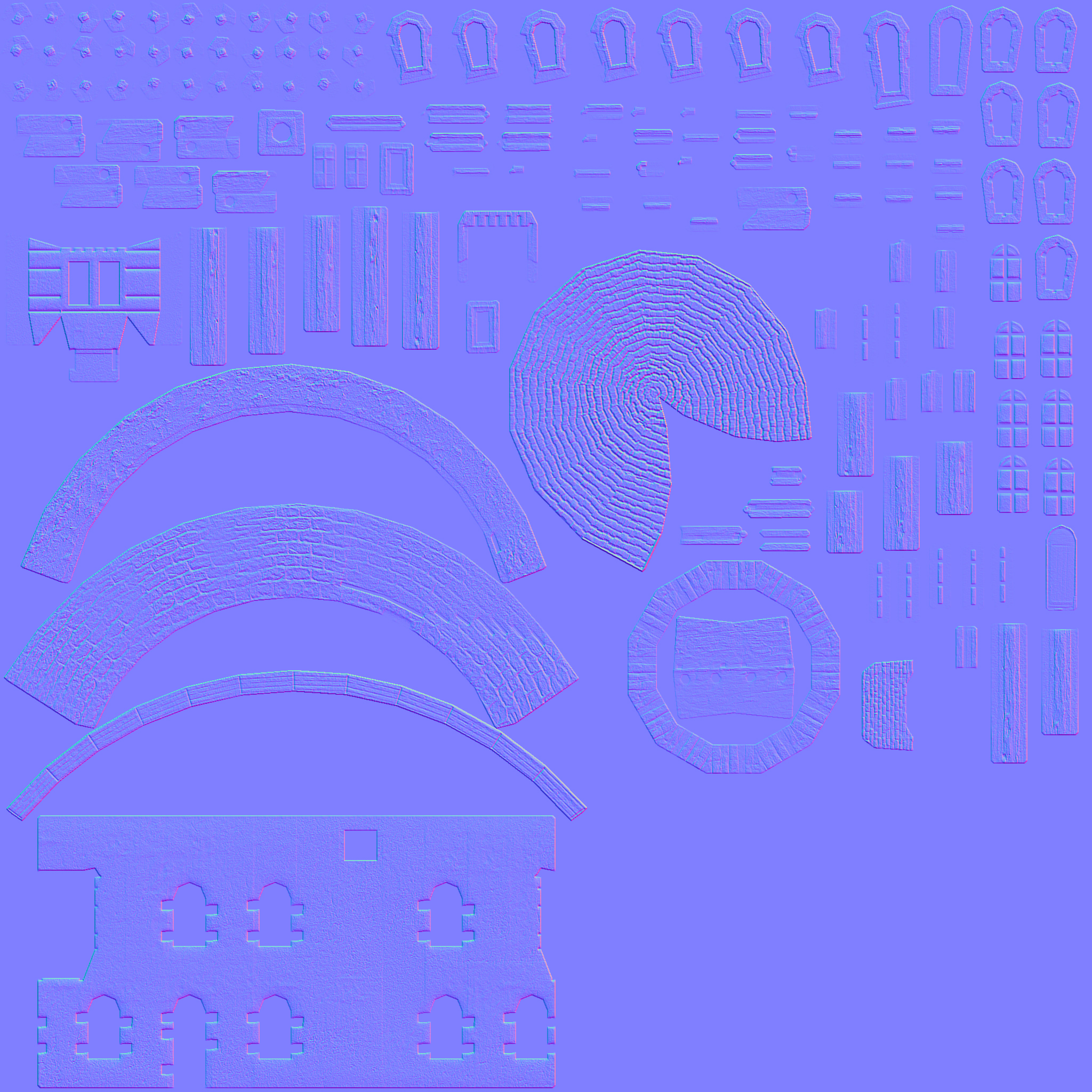
Looking at the source for the MTLLoader
it expects the keyword norm for normal maps so let's edit the .MTL file
# Blender MTL File: 'windmill_001.blend' # Material Count: 2 newmtl Material Ns 0.000000 Ka 1.000000 1.000000 1.000000 Kd 0.800000 0.800000 0.800000 Ks 0.000000 0.000000 0.000000 Ke 0.000000 0.000000 0.000000 Ni 1.000000 d 1.000000 illum 1 map_Kd windmill_001_lopatky_COL.jpg -map_Bump windmill_001_lopatky_NOR.jpg +norm windmill_001_lopatky_NOR.jpg newmtl windmill Ns 0.000000 Ka 1.000000 1.000000 1.000000 Kd 0.800000 0.800000 0.800000 Ks 0.000000 0.000000 0.000000 Ke 0.000000 0.000000 0.000000 Ni 1.000000 d 1.000000 illum 1 map_Kd windmill_001_base_COL.jpg -map_Bump windmill_001_base_NOR.jpg +norm windmill_001_base_NOR.jpg map_Ns windmill_001_base_SPEC.jpg
and now when we load it it will be using the normal maps as normal maps and we can see the back of the blades.
Let's load a different file.
Searching the net I found this CC-BY-NC windmill 3D model made by Roger Gerzner / GERIZ.3D Art.

It had a .OBJ version already available. Let's load it up (note I removed the .MTL loader for now)
- objLoader.load('resources/models/windmill/windmill.obj', ...
+ objLoader.load('resources/models/windmill-2/windmill.obj', ...
Hmmm, nothing appears. What's the problem? I wonder what size the model is? We can ask THREE.js what size the model is and try to set our camera automatically.
First off we can ask THREE.js to compute a box that contains the scene we just loaded and ask for its size and center
objLoader.load('resources/models/windmill_2/windmill.obj', (root) => {
scene.add(root);
+ const box = new THREE.Box3().setFromObject(root);
+ const boxSize = box.getSize(new THREE.Vector3()).length();
+ const boxCenter = box.getCenter(new THREE.Vector3());
+ console.log(boxSize);
+ console.log(boxCenter);
Looking in the JavaScript console I see
size 2123.6499788469982
center p {x: -0.00006103515625, y: 770.0909731090069, z: -3.313507080078125}
Our camera is currently only showing about 100 units with near at 0.1 and far at 100.
Our ground plane is only 40 units across so basically this windmill model is so big, 2000 units,
that it's surrounding our camera and all parts of it our outside our frustum.

We could manually fix that but we could also make the camera auto frame our scene. Let's try that. We can then use the box we just computed adjust the camera settings to view the entire scene. Note that there is no right answer on where to put the camera. We could be facing the scene from any direction at any altitude so we'll just have to pick something.
As we went over in the article on cameras the camera defines a frustum.
That frustum is defined by the field of view (fov) and the near and far settings. We
want to know given whatever field of view the camera currently has, how far away does the camera
need to be so the box containing the scene fits inside the frustum assuming the frustum
extended forever. In other words let's assume near is 0.00000001 and far is infinity.
Since we know the size of the box and we know the field of view we have this triangle

You can see on the left is the camera and the blue frustum is projecting out in front of it. We just computed the box that contains the windmill. We need to compute how far way the camera should be from the box so that the box appears inside the frustum.
Using basic right triangle trigonometry and SOHCAHTOA, given we know the field of view for the frustum and we know the size of the box we can compute the distance.

Based on that diagram the formula for computing distance is
distance = halfSizeToFitOnScreen / tangent(halfFovY)
Let's translate that to code. First let's make a function that will compute distance and then move the
camera that distance units from the center of the box. We'll then point the
camera at the center of the box.
function frameArea(sizeToFitOnScreen, boxSize, boxCenter, camera) {
const halfSizeToFitOnScreen = sizeToFitOnScreen * 0.5;
const halfFovY = THREE.MathUtils.degToRad(camera.fov * .5);
const distance = halfSizeToFitOnScreen / Math.tan(halfFovY);
// compute a unit vector that points in the direction the camera is now
// from the center of the box
const direction = (new THREE.Vector3()).subVectors(camera.position, boxCenter).normalize();
// move the camera to a position distance units way from the center
// in whatever direction the camera was from the center already
camera.position.copy(direction.multiplyScalar(distance).add(boxCenter));
// pick some near and far values for the frustum that
// will contain the box.
camera.near = boxSize / 100;
camera.far = boxSize * 100;
camera.updateProjectionMatrix();
// point the camera to look at the center of the box
camera.lookAt(boxCenter.x, boxCenter.y, boxCenter.z);
}
We pass in 2 sizes. The boxSize and the sizeToFitOnScreen. If we just passed in boxSize
and used that as sizeToFitOnScreen then the math would make the box fit perfectly inside
the frustum. We want a little extra space above and below so we'll pass in a slightly
larger size.
{
const objLoader = new OBJLoader();
objLoader.load('resources/models/windmill_2/windmill.obj', (root) => {
scene.add(root);
+ // compute the box that contains all the stuff
+ // from root and below
+ const box = new THREE.Box3().setFromObject(root);
+
+ const boxSize = box.getSize(new THREE.Vector3()).length();
+ const boxCenter = box.getCenter(new THREE.Vector3());
+
+ // set the camera to frame the box
+ frameArea(boxSize * 1.2, boxSize, boxCenter, camera);
+
+ // update the Trackball controls to handle the new size
+ controls.maxDistance = boxSize * 10;
+ controls.target.copy(boxCenter);
+ controls.update();
});
}
You can see above we pass in boxSize * 1.2 to give us 20% more space above and below the box when trying
to fit it inside the frustum. We also updated the OrbitControls so the camera will orbit the center
of the scene.
Now if we try that we get...
This almost works. Use the mouse to rotate the camera and you
should see the windmill. The problem is the windmill is large and the box's center is at about (0, 770, 0). So, when we move the camera from where it
starts (0, 10, 20) to distance units way from the center in the direction the camera
is relative to the center that's moving the camera almost straight down below
the windmill.

Let's change it to move sideways from the center of the box to in whatever direction
the camera is from the center. All we need to do to do that is zero out the y component
of the vector from the box to the camera. Then, when we normalize that vector it will
become a vector parallel to the XZ plane. In other words parallel to the ground.
-// compute a unit vector that points in the direction the camera is now -// from the center of the box -const direction = (new THREE.Vector3()).subVectors(camera.position, boxCenter).normalize(); +// compute a unit vector that points in the direction the camera is now +// in the xz plane from the center of the box +const direction = (new THREE.Vector3()) + .subVectors(camera.position, boxCenter) + .multiply(new THREE.Vector3(1, 0, 1)) + .normalize();
If you look at the bottom of the windmill you'll see a small square. That is our ground plane.
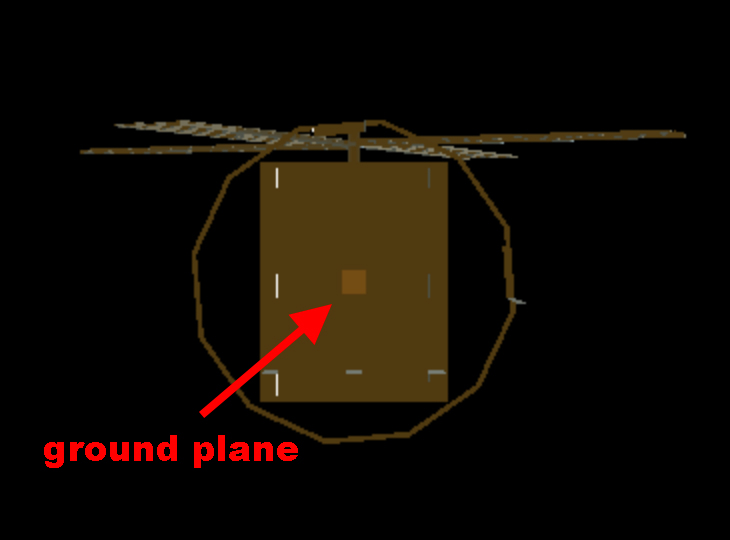
It's only 40x40 units and so is way too small relative to the windmill. Since the windmill is over 2000 units big let's change the size of the ground plane to something more fitting. We also need to adjust the repeat otherwise our checkerboard will be so fine we won't even be able to see it unless we zoom way way in.
-const planeSize = 40;
+const planeSize = 4000;
const loader = new THREE.TextureLoader();
const texture = loader.load('resources/images/checker.png');
texture.wrapS = THREE.RepeatWrapping;
texture.wrapT = THREE.RepeatWrapping;
texture.magFilter = THREE.NearestFilter;
-const repeats = planeSize / 2;
+const repeats = planeSize / 200;
texture.repeat.set(repeats, repeats);
and now we can see this windmill
Let's add the materials back. Like before there is a .MTL file that references some textures but looking at the files I quickly see an issue.
$ ls -l windmill -rw-r--r--@ 1 gregg staff 299 May 20 2009 windmill.mtl -rw-r--r--@ 1 gregg staff 142989 May 20 2009 windmill.obj -rw-r--r--@ 1 gregg staff 12582956 Apr 19 2009 windmill_diffuse.tga -rw-r--r--@ 1 gregg staff 12582956 Apr 20 2009 windmill_normal.tga -rw-r--r--@ 1 gregg staff 12582956 Apr 19 2009 windmill_spec.tga
There are TARGA (.tga) files and they are giant!
THREE.js actually has a TGA loader but it's arguably wrong to use it for most use cases. If you're making a viewer where you want to allow users to view random 3D files they find on the net then maybe, just maybe, you might want to load TGA files. (*)
One problem with TGA files are they can't be compressed well at all. TGA only supports very simple compression and looking above we can see the files are not compressed at all as the odds of them being all exactly the same size are extremely low. Further they are 12 megabytes each!!! If we used those files the user would have to download 36meg to see the windmill.
Another issue with TGA is the browser itself has no support for them so loading them is likely going to be slower than loading supported formats like .JPG and .PNG
I'm pretty sure for our purposes converting them to .JPG will be the best option. Looking inside I see they are 3 channels each, RGB, there is no alpha channel. JPG only supports 3 channels so that's a good fit. JPG also supports lossy compression so we can make the files much smaller to download
Loading the files up they were each 2048x2048. That seemed like a waste to me but of course it depends on your use case. I made them each 1024x1024 and saved them at a 50% quality setting in Photoshop. Getting a file listing
$ ls -l ../threejs.org/manual/examples/resources/models/windmill -rw-r--r--@ 1 gregg staff 299 May 20 2009 windmill.mtl -rw-r--r--@ 1 gregg staff 142989 May 20 2009 windmill.obj -rw-r--r--@ 1 gregg staff 259927 Nov 7 18:37 windmill_diffuse.jpg -rw-r--r--@ 1 gregg staff 98013 Nov 7 18:38 windmill_normal.jpg -rw-r--r--@ 1 gregg staff 191864 Nov 7 18:39 windmill_spec.jpg
We went from 36meg to 0.55meg! Of course the artist might not be pleased with this compression so be sure to consult with them to discuss the tradeoffs.
Now, to use the .MTL file we need to edit it to reference the .JPG files instead of the .TGA files. Fortunately it's a simple text file so it's easy to edit
newmtl blinn1SG Ka 0.10 0.10 0.10 Kd 0.00 0.00 0.00 Ks 0.00 0.00 0.00 Ke 0.00 0.00 0.00 Ns 0.060000 Ni 1.500000 d 1.000000 Tr 0.000000 Tf 1.000000 1.000000 1.000000 illum 2 -map_Kd windmill_diffuse.tga +map_Kd windmill_diffuse.jpg -map_Ks windmill_spec.tga +map_Ks windmill_spec.jpg -map_bump windmill_normal.tga -bump windmill_normal.tga +map_bump windmill_normal.jpg +bump windmill_normal.jpg
Now that the .MTL file points to some reasonable size textures we need to load it so we'll just do like we did above, first load the materials
and then set them on the OBJLoader
{
+ const mtlLoader = new MTLLoader();
+ mtlLoader.load('resources/models/windmill_2/windmill-fixed.mtl', (mtl) => {
+ mtl.preload();
+ const objLoader = new OBJLoader();
+ objLoader.setMaterials(mtl);
objLoader.load('resources/models/windmill/windmill.obj', (root) => {
root.updateMatrixWorld();
scene.add(root);
// compute the box that contains all the stuff
// from root and below
const box = new THREE.Box3().setFromObject(root);
const boxSize = box.getSize(new THREE.Vector3()).length();
const boxCenter = box.getCenter(new THREE.Vector3());
// set the camera to frame the box
frameArea(boxSize * 1.2, boxSize, boxCenter, camera);
// update the Trackball controls to handle the new size
controls.maxDistance = boxSize * 10;
controls.target.copy(boxCenter);
controls.update();
});
+ });
}
Before we actually try it out I ran into some issues that rather than show a failure I'm just going to go over them.
Issue #1: The three MTLLoader creates materials that multiply the material's diffuse color by the diffuse texture map.
That's a useful feature but looking a the .MTL file above the line
Kd 0.00 0.00 0.00
sets the diffuse color to 0. Texture map * 0 = black! It's possible the modeling tool used to make the windmill did not multiply the diffuse texture map by the diffuse color. That's why it worked for the artists that made this windmill.
To fix this we can change the line to
Kd 1.00 1.00 1.00
since Texture Map * 1 = Texture Map.
Issue #2: The specular color is also black
The line that starts with Ks specifies the specular color. It's likely the modeling software used to make the windmill
did something similar as it did with diffuse maps in that it used the specular map's color for specular highlights.
Three.js uses only the red channel of a specular map as input to how much of the specular color to reflect but three still
needs a specular color set.
Like above we can fix that by editing the .MTL file like this.
-Ks 0.00 0.00 0.00 +Ks 1.00 1.00 1.00
Issue #3: The windmill_normal.jpg is a normal map not a bump map.
Just like above we just need to edit the .MTL file
-map_bump windmill_normal.jpg -bump windmill_normal.jpg +norm windmill_normal.jpg
Given all that if we now try it out it should load up with materials.
Loading models often runs into these kinds of issues. Common issues include:
Needing to know the size
Above we made the camera try to frame the scene but that's not always the appropriate thing to do. Generally the most appropriate thing to do is to make your own models or download the models, load them up in some 3D software and look at their scale and adjust if need be.
Orientation Wrong
THREE.js is generally Y = up. Some modeling packages default to Z = up, some Y = up. Some are settable. If you run into this case where you load a model and it's on its side. You can either hack your code to rotate the model after loading (not recommended), or you can load the model into your favorite modeling package or use some command line tools to rotate the object in the orientation you need it to be just like you'd edit an image for your website rather than download it and apply code to adjust it. Blender even has options when you export to change the orientation.
No .MTL file or wrong materials or incompatible parameters
Above we used a .MTL file above which helped us load materials but there were issues. We manually edited the .MTL file to fix. It's also common to look inside the .OBJ file to see what materials there are, or to load the .OBJ file in THREE.js and walk the scene and print out all the materials. Then, go modify the code to make custom materials and assign them where appropriate either by making a name/material pair object to pass to the loader instead of loading the .MTL file, OR, after the scene has loaded, walking the scene and fixing things.
Textures too large
Most 3D models are made for either architecture, movies and commercials, or games. For architecture and movies no one really cares about the size of the textures since. For games people care because games have limited memory but most games run locally. Webpages though you want to load as fast as possible and so you need to look at the textures and try to make them as small as possible and still look good. In fact the first windmill we should arguably done something about the textures. They are currently a total of 10meg!!!
Also remember like we mentioned in the article on textures that textures take memory so a 50k JPG that expands to 4096x4096 will download fast but still take a ton of memory.
The last thing I wanted to show is spinning the windmills. Unfortunately, .OBJ files have no hierarchy. That means all parts of each windmill are basically considered 1 single mesh. You can't spin the blades of the mill as they aren't separated from the rest of the building.
This is one of the main reasons why .OBJ is not really a good format. If I was to guess, the reason it's more common than other formats is because it's simple and doesn't support many features it works more often than not. Especially if you're making something still like an architectural image and there's no need to animate anything it's not a bad way to get static props into a scene.
Next up we'll try loading a gLTF scene. The gLTF format supports many more features.